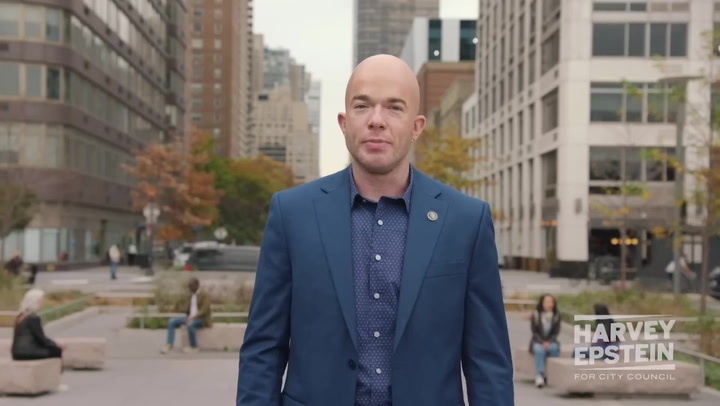ACE COMBAT 7: Skies Unknown is not just a game; it's an aerial experience that captivates players with breathtaking visuals and stunning realism. To fully enjoy this immersive flight simulator, optimizing your graphics settings is essential. In this article, we will delve into various ACE COMBAT 7 graphics settings and provide performance tips that can help you achieve smooth and uninterrupted gameplay.
Understanding ACE COMBAT 7 Graphics Settings
Before diving into performance tips, it’s important to understand the different graphics settings available in ACE COMBAT 7. Each setting impacts your game's visual fidelity and performance differently. Here's a brief overview of some key graphics options:
- Resolution: The resolution setting determines how clear and detailed the images are. Higher resolutions provide better visuals.
- Texture Quality: This affects the detail of surfaces such as terrain and aircraft. Higher texture quality enhances realism but may impact performance.
- Anti-Aliasing: This setting smooths out jagged edges, improving image quality. However, using higher anti-aliasing can put a strain on your GPU.
- Shadow Quality: Shadows contribute a lot to realism, but higher shadow quality can decrease frame rates.
- Post-Processing: This includes various effects like bloom and motion blur that can make the game visually appealing, but can also reduce overall performance.
Basic Tips for Improving Performance
Now that we have a foundational understanding of the graphics settings in ACE COMBAT 7, here are some basic tips for improving performance:
- Lower the Resolution: If your gameplay is lagging, consider reducing the game resolution. This lowers the workload on your GPU and can significantly improve performance.
- Adjust Texture Quality: If you face stuttering or low frame rates, switching to medium or low texture quality can help. This change can make a noticeable difference without sacrificing too much visual fidelity.
- Toggle Anti-Aliasing Settings: Experiment with different levels of anti-aliasing or disable it temporarily to see if it boosts your frame rate.
- Reduce Shadow Quality: Shadows can be performance-heavy. Setting them to medium or low can reduce strain on your system.
- Disable Post-Processing Effects: While these effects enhance visual quality, turning them off can dramatically improve performance for lower-end systems.
Advanced Graphics Settings Adjustments
For those who are seasoned players and want to squeeze every bit of performance out of ACE COMBAT 7, advanced settings adjustments may be required. Here are some strategies to explore:
- V-Sync: Enable variable refresh rate technology to prevent screen tearing, but disable it if it tanks your frame rates.
- Field of View (FOV): Adjusting the FOV can sometimes improve performance, allowing for a wider visual area without much overhead.
- Frame Rate Limiting: Capping your frame rate can help stabilize performance, avoiding fluctuations that lead to an inconsistent gaming experience.
- Use Game Mode on Windows: Enable the Game Mode features on Windows 10 or 11 to allocate resources for better performance while playing.
- Optimize Graphics Card Settings: Use your GPU’s control panel to fine-tune settings for ACE COMBAT 7 for enhanced performance.
Monitor In-Game Performance
After adjusting settings, it’s crucial to monitor in-game performance metrics. Tools like MSI Afterburner or the built-in FPS counter can help analyze how changes impact performance. Aim for a steady frame rate of at least 60 FPS for optimal gameplay. If performance dips below this, reconsider your settings and make further adjustments as necessary.
Customizing Your Experience
Every player's gaming rig is different, and finding the perfect balance between performance and graphics is key. Here’s how to customize your experience:
- Create Profiles: Save different graphics profiles for various scenarios - one for high detail during single-player mode and another balanced for competitive play.
- Test Various Configurations: Experiment with different settings combinations to see what works best for your hardware configuration. This might take some time but is worth it for an optimized setup.
- Stay Updated: Keep your graphics drivers updated to boost compatibility and performance. Regular updates from manufacturers can lead to significant enhancements in-game performance.
Conclusion on ACE COMBAT 7 Graphics Settings
In conclusion, optimizing your ACE COMBAT 7 graphics settings is a fundamental step towards enhancing your overall gameplay experience. By understanding the available options and making appropriate adjustments, you can achieve the perfect balance between stunning visuals and seamless performance. Whether you're soaring through breathtaking skies or engaging in intense aerial combat, taking the time to optimize settings will pay off in the long run.
Remember, the best graphics settings are personal, based on your hardware and preferences. Always be ready to tweak settings as necessary to keep your ACE COMBAT 7 experience as enjoyable and visually stunning as possible.
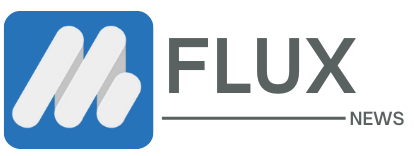




.webp)