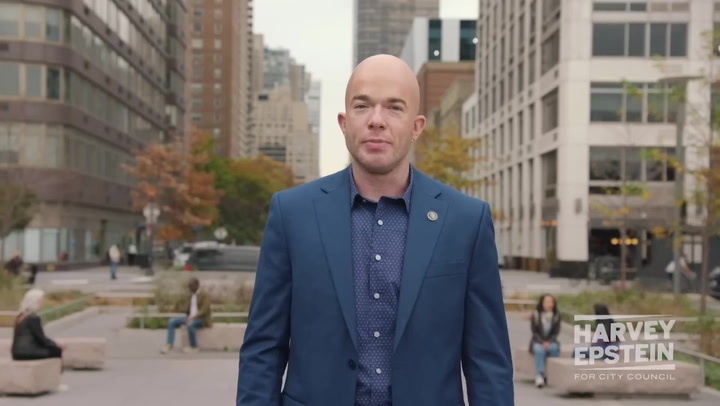When it comes to racing games, Forza Horizon 4 stands out due to its stunning graphics and immersive gameplay. However, optimizing graphics settings is essential for achieving a balance between performance and visual quality. This article will explore effective tips to enhance your gaming experience by fine-tuning the graphics settings in Forza Horizon 4.
Understanding Graphics Settings in Forza Horizon 4
Before diving into specific adjustments, it’s important to understand the various graphics settings available. Each setting impacts how your game performs and looks:
- Resolution: Higher resolutions provide better clarity but may affect performance.
- Texture Quality: Determines the detail and realism of surfaces in the game.
- Anti-Aliasing: Reduces jagged edges, making visuals smoother.
- Shadow Quality: Impacts the detail of shadows cast by objects.
- Draw Distance: Controls how far away objects remain detailed.
Performance versus Visual Quality
Users often face a dilemma between performance and visual quality. Forza Horizon 4 allows players to adjust settings to fit their hardware capabilities.
Here are key considerations to help guide your decisions:
- Know Your Hardware: Understand your PC’s specifications to set realistic graphics settings.
- Prioritize Frame Rate: A smoother frame rate provides a better gaming experience than ultra-high visuals.
- Use Benchmarking Tools: Applications like FRAPS or MSI Afterburner can help identify performance bottlenecks.
Essential Graphics Settings to Adjust
- Resolution: If you’re struggling with performance, consider lowering the resolution. A resolution of 1920x1080 is often a stable choice for mid-range systems.
- Texture Quality: Adjusting the texture quality to medium can significantly improve performance without sacrificing too much visual fidelity.
- Anti-Aliasing: Lowering anti-aliasing can enhance frame rates, especially in competitive environments.
- Shadow Quality: Setting shadows to medium can render them less detailed but saves on processing power.
- Effects Quality: You can lower effects quality when racing in busy environments to maintain smooth gameplay.
Advanced Settings for Enthusiasts
For users with high-end hardware, fine-tuning advanced settings can take your graphics to another level:
- Dynamic Weather and Time of Day: Enabling these settings enhances realism but be cautious as they can impact performance.
- High Shadow Resolution: If your GPU allows, this setting provides more realistic shadows, enhancing the immersive experience.
- Ambient Occlusion: This setting improves shading in real-time, adding depth to the scene.
Assessing Performance In-Game
Regularly assess how changes to settings affect gameplay:
- Pay attention to frame rates during essential racing segments.
- Observe how the game responds to increased settings in more demanding scenarios.
- Experiment with combinations of settings until you find the perfect balance.
Local Considerations for Forza Horizon 4 Graphics Settings
Local gaming communities may have recommendations based on popular hardware configurations. Engaging with communities on platforms like Reddit or game forums can provide a wealth of information tailored to your specific region or team.
Check out these resources:
Conclusion
Optimizing Forza Horizon 4 graphics settings enhances your gaming experience, allowing players to enjoy beautiful landscapes while maintaining smooth performance. By adjusting settings based on your hardware and preferences, you can achieve the perfect blend of stunning visuals and responsive gameplay. Remember, the ultimate goal is to enjoy the game and all the excitement it offers on the open roads.
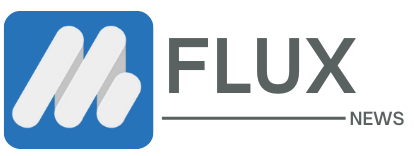



.webp)