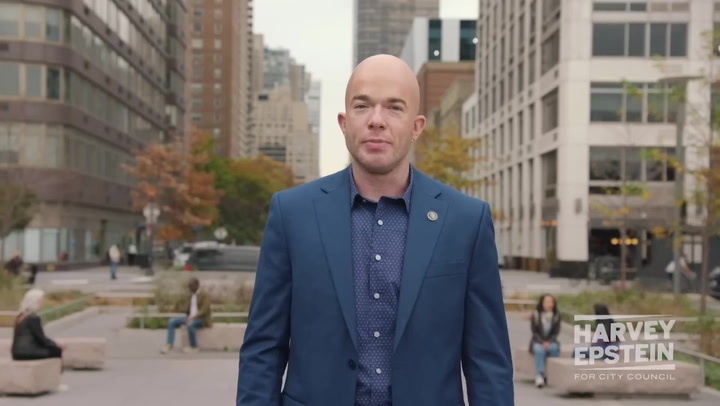In the realm of video games, few titles have resonated as profoundly as God of War. Known for its stunning visuals and engaging storylines, this game is a prime example of how graphics can enhance gameplay. To truly appreciate the beauty of this game, adjusting the graphics settings to your liking is essential. In this article, we will explore the various settings available in God of War, offering tips for obtaining the best visual experience.
Understanding God of War Graphics Settings
When diving into God of War graphics settings, it's crucial to recognize what each option does. The game allows players to tweak several aspects to enhance their visual experience:
- Resolution: Always set your resolution to the highest your monitor can handle. This dramatically improves the clarity of the graphics.
- Frame Rate: Aim for a stable frame rate. A higher frame rate leads to smoother gameplay, especially during intense action sequences.
- Texture Quality: High texture quality enhances the detail found in characters and environments.
- Shadows: Adjust shadow quality to improve depth perception in game visuals.
- Anti-Aliasing: This setting helps reduce jagged edges, making the graphics appear smoother.
Optimizing Resolution for God of War
High resolution is vital for an immersive experience. Set your resolution based on your monitor's capabilities. For instance:
- For 1080p monitors, choose 1920x1080.
- For 1440p monitors, opt for 2560x1440.
- For 4K monitors, select 3840x2160 to maximize the detailed visuals.
Higher resolutions can demand more from your hardware. Therefore, it's essential to have a capable GPU that can handle the increased load.
Frame Rate and Its Importance
Frame rate plays a significant role in how smooth the game feels. Aim for a minimum of 60 frames per second (FPS). This not only enhances visual fluidity but also improves control response times, especially in combat scenarios.
Selecting the right graphics settings can help achieve this:
- Lower some graphics options, like shadow quality or effects, if your frame rate drops below 60 FPS.
- Enable V-Sync if screen tearing becomes apparent. However, be aware this can sometimes cap your frame rate.
Texture Quality Settings
Texture quality impacts how detailed the game's world and characters appear. Adjust this setting based on your available VRAM:
- Low to Medium: Suitable for systems with less than 4GB VRAM.
- High: Recommended if you have 4GB VRAM or more.
- Ultra: Best for high-end systems with more than 8GB VRAM.
High texture settings can significantly enhance visual fidelity in a game like God of War, where intricate details are prevalent.
Shadows and Lighting Effects
Shadows add essential depth to characters and the environment. Adjust settings for shadows and lighting to obtain realistic visuals:
- Shadows can be set between Medium and High, depending on your hardware. Lowering this can provide performance benefits.
- Consider setting Ambient Occlusion to medium or high for a more immersive experience.
Smoothing Edges with Anti-Aliasing
Anti-aliasing is vital for providing a polished look by smoothing jagged edges in the graphics. It's advisable to enable this option:
- FXAA is less taxing on performance but still provides noticeable improvements.
- MSAA offers superior quality but requires more graphical power.
Choose based on your system's capacity and personal preferences.
Local Optimization Tips
In addition to the above settings, consider optimizing your gaming environment:
- Ensure your system is free from unnecessary background applications that might consume resources.
- Update your graphics drivers regularly for optimal performance.
- Maintain your hardware, ensuring proper cooling to prevent thermal throttling during intense gaming sessions.
Conclusion
The beauty of God of War lies in its graphics, which can deeply enhance your gaming experience. By adjusting your graphics settings thoughtfully, you can appreciate the intricate details and visuals the game has to offer. Whether you prioritize resolution, frame rate, or texture quality, each choice contributes significantly to how you perceive the visual artistry of this iconic title.
Ultimately, the goal is to find a balance that suits your hardware and personal preferences, ensuring you enjoy the stunning landscapes and character designs that make God of War a masterpiece in gaming.
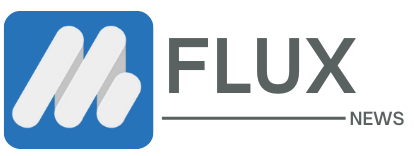



.webp)