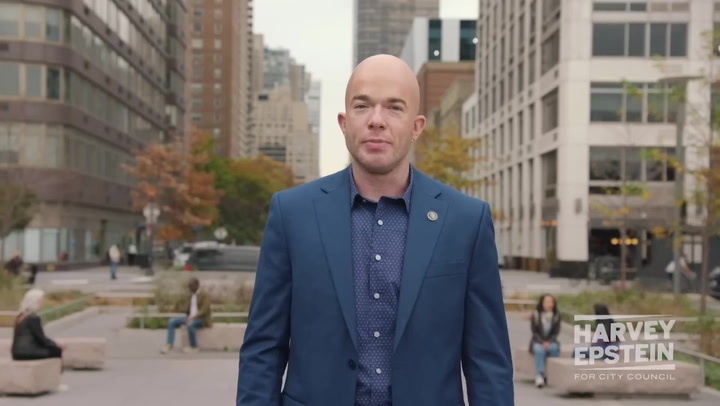In the world of gaming, the graphic settings play a crucial role in enhancing the overall experience. Understanding how to adjust these settings is essential to achieving the best visual quality and performance. This guide will help you navigate graphic settings in games, providing effective tips and tricks to optimize your gaming experience.
Understanding Game Graphics
Before diving into the specific settings, it's important to understand what game graphics entail. Game graphics refer to the images, textures, and visual effects that make up the game environment. High-quality graphics can significantly enhance immersion and gameplay. Here are the key components of game graphics:
- Textures: These are images applied to 3D models to give them detail and surface appearance.
- Resolution: This determines the clarity of the game graphics. Higher resolutions typically yield clearer images.
- Frame Rate: The number of frames displayed per second (FPS). A higher frame rate results in smoother motion.
- Visual Effects: These include lighting, shadows, reflections, and particle effects that add realism to the game.
Adjusting Graphic Settings: A Step-by-Step Guide
To optimize your gaming experience, you need to access the graphic settings menu within the game. Here’s a simple guide to adjusting those settings:
- Open the Game Settings: Usually found in the main menu or under options.
- Locate the Graphics Tab: This section contains all the options related to visuals.
- Start with Resolution: Set it to match your monitor’s native resolution for optimal clarity.
- Adjust Graphical Details: Look for options like texture quality, shadow detail, and anti-aliasing and set them according to your system’s capability.
- Configure Frame Rate: Aim for a target FPS that your hardware can consistently maintain, typically 60 FPS for a smoother experience.
- Experiment with Visual Effects: Tweak options like ambient occlusion and bloom to see how they impact performance and visual quality.
Graphics Settings for Optimal Performance
It is essential to find a balance between visual quality and performance. Here are some tips to help you achieve that:
- Lower Texture Quality: If you experience lag, consider reducing texture quality as it often consumes significant VRAM.
- Disable Anti-Aliasing: This setting smoothes edges but can be taxing on performance. Consider turning it off if you need better FPS.
- Turn Down Shadows: Shadows can be particularly demanding on graphics cards. Lowering shadow quality can significantly boost performance.
- Monitor Your Frame Rate: Use benchmarking tools or in-game overlays to keep an eye on your FPS and adjust settings accordingly.
Understanding Graphics Cards and Their Impact
The graphics card (GPU) is a key component that dictates how well games perform visually. Here’s how it affects gaming:
- Dedicated vs. Integrated Graphics: Dedicated graphics cards offer better performance than integrated ones. Upgrading your GPU can lead to significant improvements.
- VRAM Capacity: A graphics card with more VRAM can handle higher resolutions and textures better, resulting in fewer performance issues.
Upgrading Your Graphics Card
If you find that your current setup struggles to maintain your desired settings, it might be time for a hardware upgrade. Consider the following:
- Assess Compatibility: Ensure the new graphics card is compatible with your system.
- Budget: Invest in a card that provides the best balance of performance for your specific gaming needs.
Troubleshooting Common Graphics Issues
Even with optimal settings, you might encounter graphics-related issues. Here are some common problems and their solutions:
- Low Frame Rates: Check background processes using CPU or GPU resources, as they can affect performance.
- Screen Tearing: Enabling V-Sync or G-Sync can help eliminate tearing during gameplay.
- Crashing or Freezing: Ensure that your graphics drivers are up to date to prevent compatibility issues.
Conclusion
Optimizing graphic settings in games is essential for achieving the best visual quality and ensuring smooth gameplay. By carefully adjusting settings related to resolution, texture quality, and frame rates, you can enhance your gaming experience significantly. Additionally, understanding your hardware capabilities plays a crucial role in this optimization process.
For further reading, consider visiting Tom's Hardware for the latest reviews and comparisons of graphics cards that may help you make informed decisions in upgrading your gaming hardware.
Finally, remember that gaming should be enjoyable. Take your time to customize your settings to your liking and have fun in your virtual adventures!
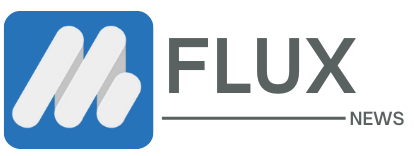



.webp)