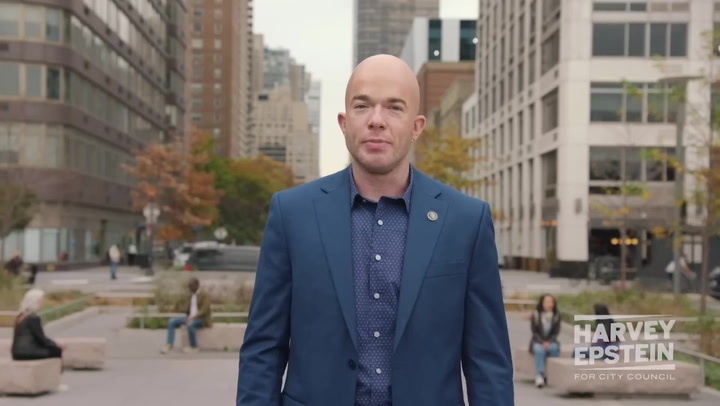Setting up a stream key on your gaming console can unlock many streaming opportunities. This guide provides a detailed explanation of how to set up a stream key correctly, tailored for various gaming platforms.
What is a Stream Key?
A stream key is a unique identifier that allows the streaming platform to connect to your game console. It is essential for broadcasting your gameplay on platforms like Twitch and YouTube.
Why Do You Need a Stream Key?
Without a proper stream key:
- Your console cannot send data to your chosen streaming service.
- Live broadcasts will not be possible.
- You cannot interact with your audience in real-time.
Preparing for Stream Key Setup
Before you start, ensure that you have:
- A valid account on your desired streaming platform.
- Updated console software.
- Stable internet connection.
Step-by-Step Guide for Setting Up a Stream Key on Different Consoles
1. PlayStation 4/5
To set up a stream key on your PlayStation:
- Log into your Twitch or YouTube account on a web browser.
- Navigate to your account settings and select Stream Key.
- Copy the stream key.
- On your console, go to the broadcasting settings.
- Select the platform you wish to stream to and paste the stream key.
- Adjust any other settings as needed and apply.
2. Xbox One/Xbox Series X/S
For Xbox users, follow these steps:
- Open your web browser and log into your Twitch or YouTube account.
- Locate and copy your Stream Key.
- On your console, navigate to the Capture & Share tab.
- Select Broadcast and then enter the stream key.
- Save settings and start streaming.
3. Nintendo Switch
While the Nintendo Switch does not support direct streaming, you can use a capture card:
- Connect the capture card to your console and PC.
- Access your streaming platform via your PC.
- Copy the stream key from your platform.
- Paste the stream key into your streaming software.
- Begin streaming your gameplay from your console through the capture card.
Troubleshooting Common Problems
Here are some common issues you may encounter:
- Unable to connect: Check your internet connection and ensure that your stream key is correctly entered.
- Stream quality issues: Adjust the streaming settings for bitrate and resolution.
- Error messages: Consult the help section of your streaming platform for specific error codes.
Conclusion
Setting up a stream key on your console is crucial for a successful streaming experience. By following these straightforward instructions, you can enhance your gaming sessions with live broadcasts. Consistently check for updates or changes in the streaming platform for the best service.
For more details, refer to Twitch's official guide or YouTube's streaming help.
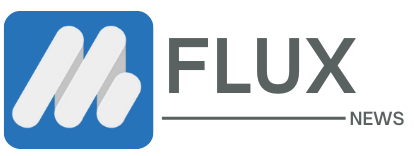



.webp)