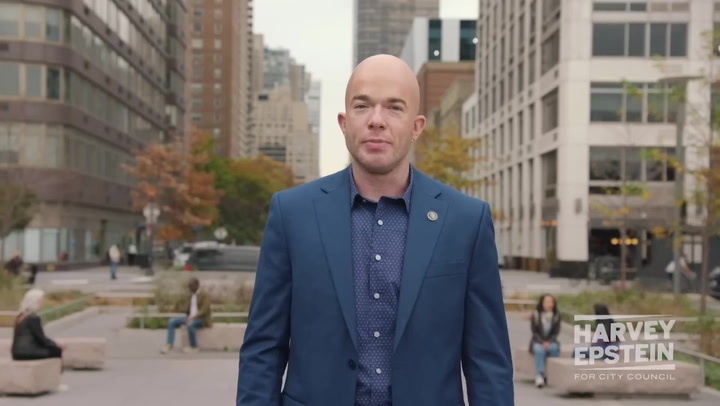EA Sports FC 25 has taken the gaming community by storm with its stunning visuals and immersive gameplay. However, for many gamers, ensuring that the graphics settings achieve the best performance is key to a fulfilling experience. In this comprehensive guide, we will explore the optimal graphics settings and performance tips necessary to enhance your gameplay in EA Sports FC 25.
Understanding Graphics Settings in EA Sports FC 25
Before diving into the best settings, it’s essential to understand the various options available in the graphics settings menu. EA Sports FC 25 presents players with a range of choices, including texture quality, shadow detail, and resolution. Each setting affects how the game looks and runs on your system. Finding the balance between aesthetics and performance is critical.
Resolution Settings
The resolution setting determines how clear and detailed the graphics are. Playing at a higher resolution provides a more immersive experience but requires more processing power. For players with high-end PCs, 1440p or 4K resolution is preferable, while those with mid-range setups might find 1080p to be the sweet spot that retains high performance.
Texture Quality: How It Affects Performance
Texture quality controls the detail of the surfaces within the game. High textures can make the game look fantastic, but they can also reduce frame rates if your GPU struggles to keep up. If you aim to optimize performance, consider setting this option to medium or high based on your hardware capabilities.
Shadow Settings
Shadow settings play a significant role in how realistic the graphics appear while impacting performance. Shadow quality can vary from low to ultra. Reducing shadow settings from high to medium can significantly improve performance without sacrificing much of the visual quality.
Anti-Aliasing: To Enable or Not?
Anti-aliasing helps smooth out jagged edges, making the game look cleaner. However, it is resource-intensive. Players should experiment with different levels of anti-aliasing, observing the impact on performance. Options such as FXAA are less demanding while providing better visuals than no anti-aliasing at all.
V-Sync: Pros and Cons
V-Sync is a feature that helps eliminate screen tearing but can introduce input lag. If you are focused on competitive gaming, running the game without V-Sync might be beneficial to enhance responsiveness. However, if you prioritize visual fidelity and want a smooth visual experience, enabling V-Sync is recommended.
Graphics Card Settings
Beyond in-game settings, adjustments can be made within your graphics card control panel. Applications like Nvidia Control Panel or AMD Radeon Settings allow you to tweak settings such as texture filtering and power management modes. Setting your graphics card to prioritize performance can lead to substantial enhancements in how the game runs.
Monitoring Performance with FPS Counters
Using FPS (frames per second) counters can help you track how changes in graphics settings affect performance. Tools like MSI Afterburner or Steam’s built-in overlay can display FPS in real-time. This allows for a clearer understanding of the impact your settings have on gameplay performance.
Final Tips for Optimal Performance
In summary, to achieve optimal performance in EA Sports FC 25, start by setting your resolution and texture quality according to your hardware capabilities. Monitor your performance with tools like FPS counters, and adjust shadow and anti-aliasing settings for a balanced experience. Don’t forget to utilize your graphics card’s control panel to maximize your settings further.
Testing Different Settings
Finally, testing different combinations of settings is essential. Every system is unique, and finding the right balance can take time. Dedicate some time to trial and error, adjusting settings to suit both your preferences and the capabilities of your hardware.
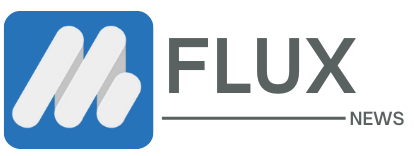




.webp)