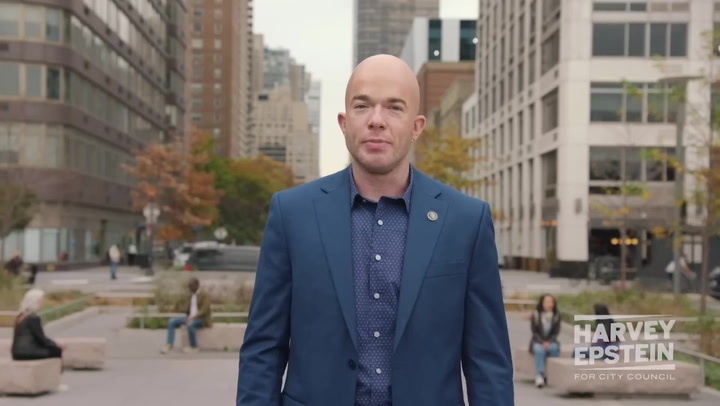In the ever-evolving world of gaming, optimizing your Ready or Not graphics settings is crucial for achieving the best performance. Players often seek ways to enhance their gaming experience without compromising on visuals. This article provides practical tips on how to adjust graphics settings to improve performance while maintaining an enjoyable gaming environment.
Understanding Graphics Settings
Before diving into specific settings, it's important to understand what each graphic option does. This knowledge allows players to make informed choices. Here’s a brief rundown of common graphics settings:
- Resolution: Higher resolution results in clearer images, but it requires more processing power.
- Texture Quality: This controls the detail of surface textures. Higher quality improves visuals but can reduce performance.
- Shadow Quality: Adjusting this affects how realistic shadows appear; higher settings can significantly impact frame rates.
- Anti-Aliasing: This smooths jagged edges but can be taxing on graphic cards.
- V-Sync: It helps eliminate screen tearing but may introduce input lag.
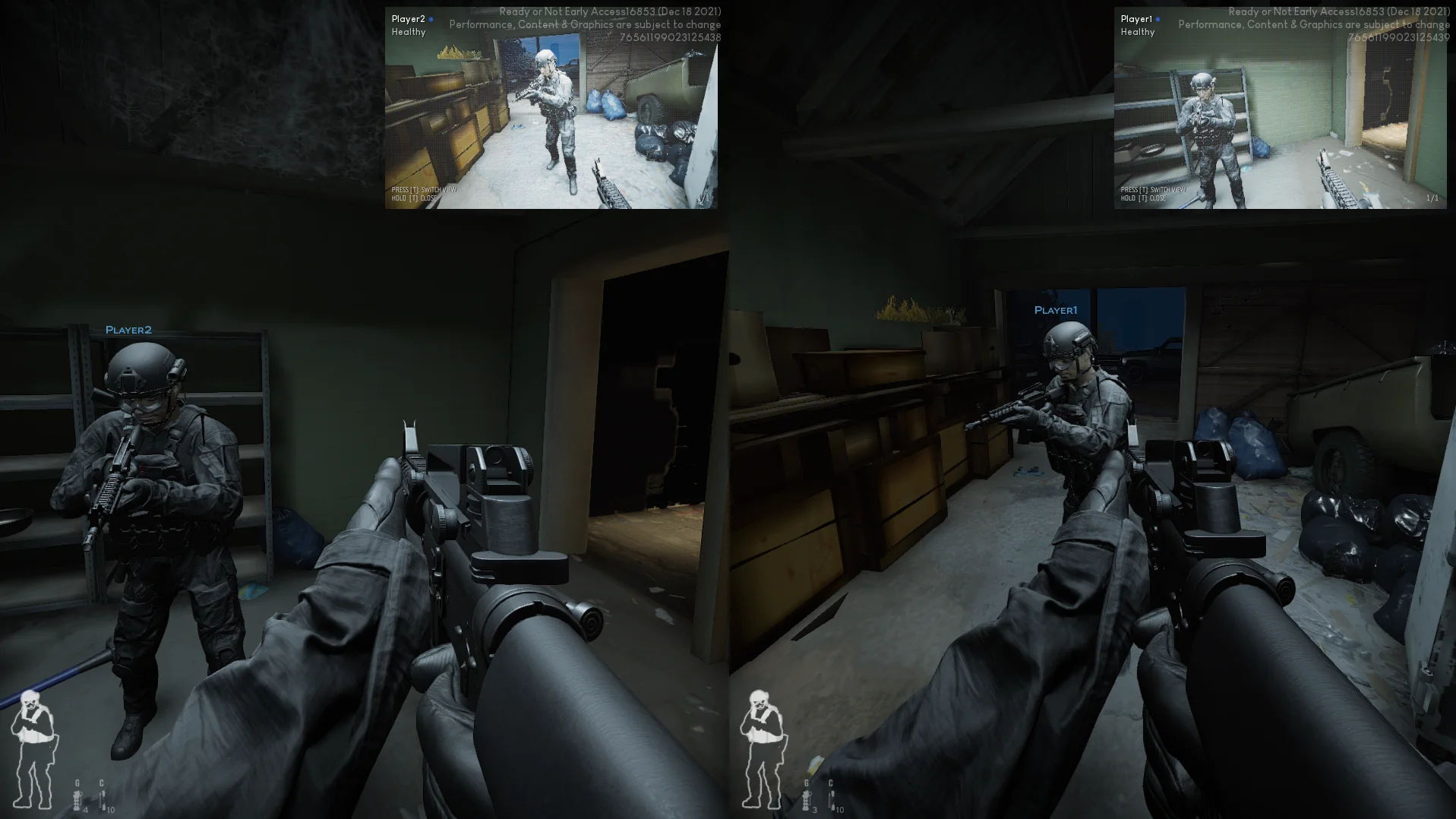
Optimizing Your Settings
To enhance your performance in Ready or Not, consider the following tips:
- Lower Your Resolution: If you face performance issues, lowering your resolution can provide a significant FPS boost. Experiment to find a comfortable balance between visuals and performance.
- Adjust Texture Quality: While high texture quality improves the look of your game, medium settings often provide the best balance between performance and aesthetics.
- Reduce Shadow Quality: Shadows can be very demanding on your hardware. Reducing shadow quality can help maintain higher frame rates.
- Turn Off Anti-Aliasing: If performance is a priority, consider disabling anti-aliasing, especially on lower-end systems.
- Experiment with V-Sync: If you experience tearing, enable V-Sync. If not, keep it off to avoid input lag.
Monitor Performance
Monitoring your performance while adjusting settings is crucial. Use built-in tools or third-party programs to check your FPS and overall performance. Adjust settings gradually to avoid drastic changes that can adversely affect your gaming experience.
Hardware Considerations
Your hardware significantly affects how well you can optimize Ready or Not graphics settings. Here are some elements to consider:
- Graphics Card: Ensure that your graphics card is capable enough to handle the settings you want.
- RAM: Upgrading RAM can help improve performance, especially in demanding games.
- Processor: A capable CPU is vital for overall game performance. Consider upgrading if it frequently bottlenecks.
Additional Performance Tips
Besides adjusting graphics settings, here are more ways to boost game performance:
- Close Background Applications: Ensure other applications are not consuming system resources while gaming.
- Update Drivers: Keeping your graphics card drivers up to date can lead to improved performance and stability.
- Use Performance Mode: In power settings, use performance mode for better gaming results.
Community Resources
Consider consulting community forums and guides specific to Ready or Not. Websites like Reddit's Ready or Not Community often share insights and settings that players have found useful.
Conclusion
Optimizing Ready or Not graphics settings can significantly enhance your gaming experience. By understanding the impact of each setting and making informed choices, players can achieve better performance without sacrificing too much visual quality. Remember, finding the right balance is key to enjoying the game.
In summary, always monitor your performance, stay updated with the latest drivers, and do not hesitate to seek community support for the best results. Happy gaming!
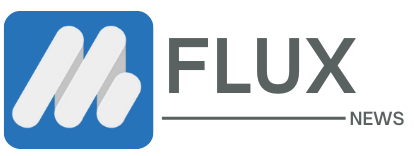



.webp)