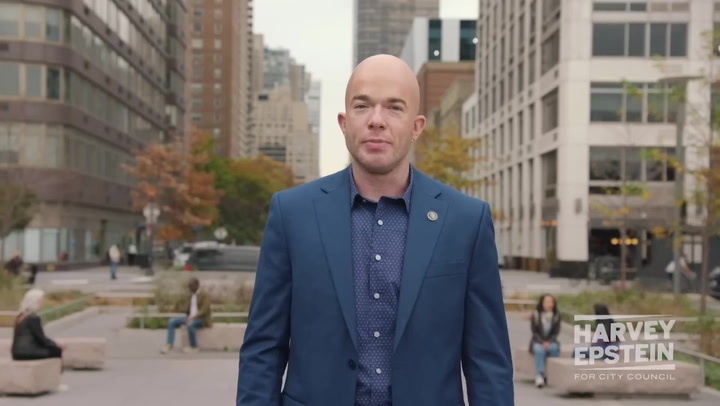Cyberpunk 2077 is widely regarded as one of the most vibrant and immersive open-world games available today. However, many players experience performance issues that can detract from their gaming experience. Optimizing performance settings can greatly enhance both graphics and frames per second (FPS), giving players a smoother gameplay experience. This guide explores essential performance settings for Cyberpunk 2077 that can help you achieve better graphics and higher FPS.
Understanding Cyberpunk 2077's Graphics Settings
The game's graphic settings are crucial for achieving the desired visual fidelity without compromising performance. Cyberpunk 2077 offers a multitude of settings, from texture quality to ray tracing effects, allowing players to tailor their experience according to their hardware capabilities.
Texture quality is one of the most significant settings affecting performance. Higher textures provide more detail in the game world but can strain lower-end systems. For best results, choose a texture quality that suits your system's VRAM capacity. As a general rule, if your graphics card has less than 6GB of VRAM, opt for medium or low texture settings to maintain stable FPS.
Another significant graphic setting is the resolution scale. While higher resolutions can enhance clarity and detail, they require more processing power. If your FPS drops below acceptable levels, adjusting the resolution scale can significantly help. Consider lowering the resolution or using a resolution scale of 80-90% to strike a balance between visuals and performance.
Utilizing DLSS for Enhanced Performance
One of the most remarkable features in Cyberpunk 2077 is NVIDIA's Deep Learning Super Sampling (DLSS). This technology allows players with supported NVIDIA graphics cards to generate images at lower resolutions while delivering the quality of a higher resolution. Activating DLSS can enhance FPS dramatically, especially in graphically intense scenes.
For optimal results, set DLSS to the 'Quality' mode initially. This gives the best balance between performance and image quality. If your FPS still suffers, you can test the 'Balanced' or 'Performance' modes for improved results. Always monitor your FPS during gameplay to determine the ideal setting for your hardware.
Frame Rate Optimization Techniques in Cyberpunk 2077
Frame rate is another critical aspect of gaming, especially in a fast-paced environment like Cyberpunk 2077. Achieving a stable frame rate can significantly enhance your overall gaming experience. Several techniques can help maintain or even increase FPS during gameplay.
One essential tip is to disable unnecessary background applications. Programs running in the background can consume valuable CPU and RAM resources. Ensure that any software not required for gaming is closed before launching Cyberpunk 2077.
Another effective method for improving FPS is adjusting the game's Field of View (FOV). A higher FOV can make the game visually more extensive but can also lead to performance drops. Finding a sweet spot—usually between 80 and 100—can help you maintain performance while keeping the immersive feel that Cyberpunk 2077 is known for.
Performance Monitoring Tools
Using performance monitoring tools is crucial for identifying bottlenecks in your system while playing Cyberpunk 2077. Software like MSI Afterburner enables gamers to monitor GPU usage, temperatures, and frame rates in real-time. This data helps players determine which settings need adjustments to achieve optimal performance.
Additionally, tools that measure FPS can provide valuable insight into how different settings impact playability. By tweaking settings and observing virtual benchmarks, you can find the combination that works best for your individual setup.
Common Mistakes to Avoid in Performance Settings
While optimizing your performance settings, several common mistakes may hinder your efforts. One frequent error is setting all graphic settings to the maximum level without considering system limitations. Always remember to balance visual fidelity with performance capabilities based on your hardware.
Moreover, players often overlook updates and driver installations. Keeping your graphics drivers up to date ensures that your system can utilize the latest optimizations provided by game developers and hardware manufacturers. This update can lead to substantial performance boosts and smoother gameplay.
Future-Proofing Your Setup
As Cyberpunk 2077 continues to receive updates and new content, ensuring your system is prepared for future enhancements is vital. Assessing and sometimes upgrading hardware—such as the GPU, CPU, and RAM—can ensure you're ready for any future graphical demands or performance updates.
Lastly, consider staying connected with the game's community forums or websites. Gamers frequently share their performance settings, which can provide insights into popular configurations that yield the best results across various setups. These shared experiences can help guide your optimization journey.
Conclusion: Finding Your Ideal Performance Settings
Optimizing Cyberpunk 2077 performance settings is not just about improving FPS—it’s about crafting an enjoyable and immersive experience within Night City. By understanding the various graphic settings, utilizing tools like DLSS, and avoiding common pitfalls, players can find a tailored performance setup that enhances both visual appeal and gameplay smoothness. Ultimately, being proactive about system updates and engaging with fellow gamers can keep your Cyberpunk 2077 experience enjoyable for years to come.
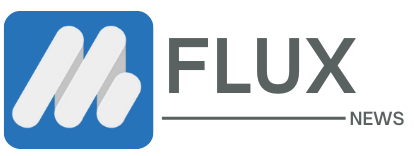


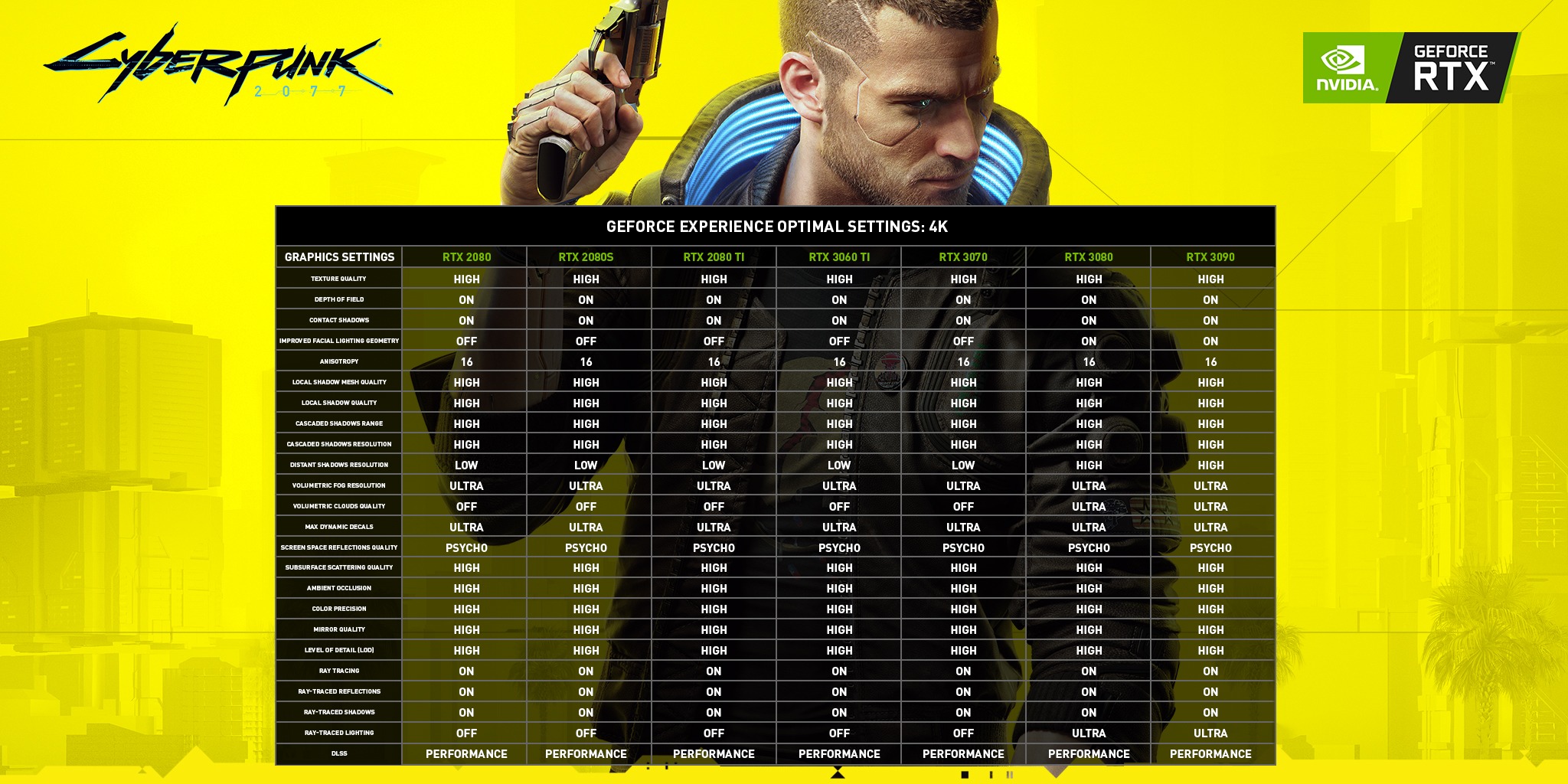

.webp)