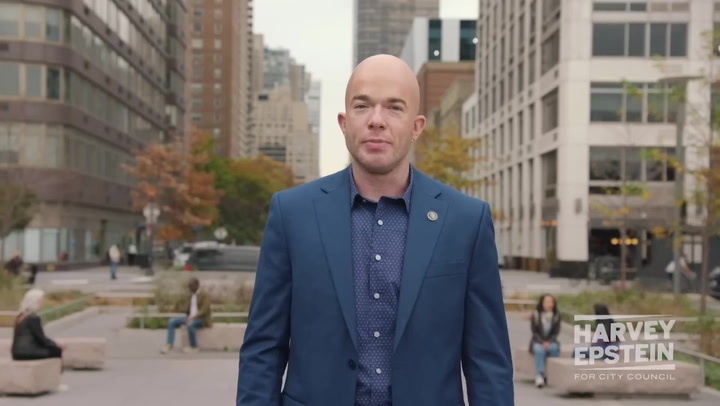Steam is a digital distribution platform offering a variety of video games, from indie titles to blockbuster franchises. Developed by Valve Corporation, Steam has revolutionized the way games are delivered, managed, and played. This guide will explain what Steam is, how to navigate its features, and provide a complete Steam game purchasing guide.
Understanding Steam: An Introduction
At its core, Steam is not just a store; it's a platform designed to enhance the gaming experience. With millions of users worldwide, it offers a vast library of games, community forums, and numerous tools for gamers. Here’s a breakdown of its key features:
- Game Library: Access to thousands of games across various genres.
- Cloud Saves: Always keep your game progress safe and accessible across devices.
- Community Features: Join groups, participate in forums, and interact with other players.
- Frequent Sales: Take advantage of seasonal sales that offer substantial discounts.
How to Set Up Your Steam Account
Creating a Steam account is the first step to enjoying everything the platform offers. Here’s how to get started:
- Download Steam: Visit the official Steam website to download the application.
- Create an Account: Follow the prompts to create your account. Remember to verify your email address.
- Set Up Your Profile: Customize your profile and add friends if desired.
Navigating the Steam Interface
Once your account is ready, familiarize yourself with the Steam interface:
- Home Page: Displays featured games, ongoing sales, and personalized recommendations.
- Library: Here, you can see all the games you own and access them directly.
- Store: This is where you browse and purchase new games.
- Community: Forums and other social features reside here.
Purchasing Games on Steam
Buying games on Steam is straightforward. Follow these steps:
- Visit the Store: Click on the Store tab in the menu.
- Browsing and Filtering: Use categories, tags, or the search bar to find games that interest you.
- Game Details: Click on a game for detailed information. Review its price, trailers, and user reviews.
- Add to Cart: Once you’ve chosen a game, click Add to Cart and proceed to checkout.
- Complete the Purchase: Choose your payment method (credit card, PayPal, etc.) and finalize the purchase.
Managing Your Purchased Games
After purchasing a game, it appears in your Steam Library. Here’s how to manage your games:
- Install: Click the Install button to download the game to your device.
- Update: Steam automatically checks for updates. Ensure you have the latest version before playing.
- Play: After installation, the Play button becomes active. Just click to launch the game.
- Uninstall: If you need space, right-click on the game in your library and select Uninstall.
Tips for Using Steam Effectively
To enhance your experience on Steam, consider these tips:
- Join Community Discussions: Engaging with others can enhance your gaming experience.
- Check User Reviews: Use reviews to make informed purchasing decisions.
- Participate in Sales: Keep an eye on seasonal sales for discounts on popular games.
- Explore Steam Workshop: Discover user-generated content to enhance your games.
Understanding Steam's Family Sharing
One unique feature of Steam is Family Sharing, allowing you to share your games with family and friends. Here’s how it works:
- Enable Family Library Sharing: In your settings, authorize shared access among trusted accounts.
- Limitations: Remember, not all games support sharing and the borrower can only play when the lender isn't using the library.
Conclusion
In summary, Steam serves as a powerhouse for gamers, providing a platform for discovering, purchasing, and playing games. Understanding its features and becoming adept at navigating its interface can elevate your gaming experience significantly. With this Steam game purchasing guide, you are now equipped to dive into the world of digital gaming confidently.
For more detailed guides and insights, visit the Steam Community page.
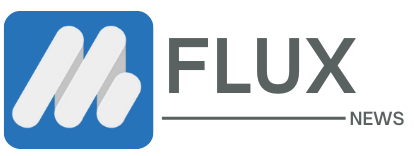



.webp)